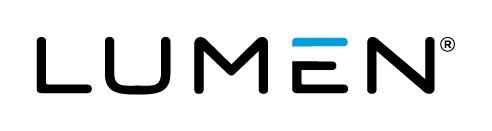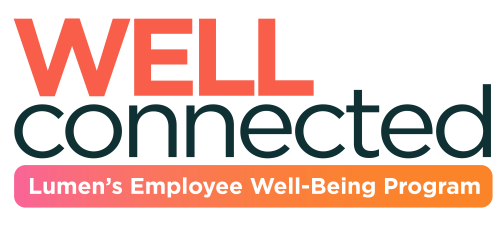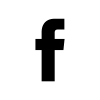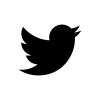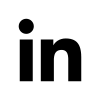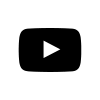-
Using your personal email for benefits
Information about you and your family's health, finances and other benefits can be very personal in nature. That's why we strongly suggest you use a personal email address to receive or send communications about these benefits and plans, or when you register for benefits portals, websites and apps like Rally, Real Appeal, myuhc, Optum Bank, MyBind, MDLIVE, Wells Fargo and the Health and Life website.
These communications may include personal information, and, per our company policy, communications sent to or from Lumen email accounts may not be private.
Here are some other reasons using your personal email address makes sense:
- Easy access at home. When messages are delivered to your personal email, they're much easier to access and discuss with family members or providers outside of work, when it's convenient for you.
- It goes where you go. If you retire or leave Lumen, vendors will still be able reach you with important information and updates. If you have outstanding health claims, elect COBRA coverage or have a balance in a retirement plan, this is especially important.
- Personal archives. Since your personal email doesn't change when you switch jobs, you can save emails and documents across the years in one place for a more complete health and financial history, in case you need it.
You should review your email addresses and communication preferences in any benefit portals, websites and apps you have registered for and update them as needed. For your convenience, we have included specific instructions to change your email address (if necessary) for the benefit portals and websites listed above.
If you need help with other benefits vendors not included here, please contact the respective benefit administrator for assistance.
Vendor / Benefit
How to review / update your personal email
Businessolver - Health & Life website
- Login to the Health & Life website
- On the home page, click on your name located in the upper right corner and then select Account - Profile from the drop-down menu.
- Locate Personal Preferences under Contact Preferences and then click Edit
- If you choose electronic mail, enter your Personal Email Address (if actively working, do not enter your work email address). Be sure to select the "Primary" radio button next to the personal email address you added.
- Note: If you would like to receive important text messages about your benefits, you can also enter your Cell Phone Number and click the Opt into Text box.
- Click Save and return to the home page or log out.
United Healthcare - myuhc.com
- Log in to the myUHC.com website
- Navigate to ACCOUNT/PROFILE in the upper right of the screen.
- Select ACCOUNT SETTINGS from the drop down.
- Click on COMMUNICATION AND MAILING PREFERENCES under ACCOUNT PREFERENCES. You can update your email address under any of the category preference options shown on the screen. Your update will carry through to all of the category preference options.
Optum Bank
- Log in to the Optum Bank website
- Go to Settings
- Account profile
- Click edit
2nd.MD
- Log into your account at lumen.com/2ndmd
- Click on the "Account" icon on the bottom left side of your screen
- Update your email address
- Click "Submit"
Bind
As a Bind member, you can change the email linked to your MyBind account through calling the Bind Help team at: (833) 576-6519. The Bind Help team will change your registered email for you.
MDLIVE
- Log into your MDLIVE account by going to lumen.com/mdlive.
- Select "sign in" and then enter your username and password.
- Once you have logged into your account select "My Account" on the toolbar on the left.
- Email address can be changed by selecting the email address field and entering your updated email address.
- Once the email address is entered be sure to save your profile by clicking "save" in the bottom right corner.
Web
- Log into your MDLIVE account by opening the MDLIVE app and entering your username and password.
- Once you have logged in select "more" at the bottom of the screen
- Select "My Account".
- Select "Account Details"
- Email address can be changed by selecting the email address field and entering your updated email address.
- Once the email address is entered be sure to save your profile by clicking "save" in the top right corner.
Mobile Rally
- Login to your Rally Account here.
- Select "Sign Up for Rally" or "Log in to Rally".
Real Appeal
- Log into your Rally Coach / Real Appeal account (coach.werally.com)
- Hover over your name in the menu bar to open the drop down menu and select Security.
- Request a verification to be sent to you via the method you indicated for doing 2-step verification (ie., text, email, phone call).
- Enter the code into the field. The Security settings screen will appear.
- Click change email.
- Enter your new email address into the fields and click Update.
Principal
- Login to Principal via lumen.com/401k or Principal.com
- From the landing page, in the upper right hand corner, select My Profile and under Contact Information, select Update Email Address.
- You can update your email address here
- You should then select Subscriptions and Delivery Preferences to select how you would like to receive various Principal communications related to your retirement plan.
-
Updating your address (active employees)
As an active employee, you are responsible for keeping your address up to date. Please follow the steps below to update your address in SuccessFactors:
- Log in to SuccessFactors
- Select My Profile
- Select Personal Information
- View your Address Information
- Update your address
- Save changes
Please note: Once address changes are entered in SuccessFactors the information is sent to our benefits vendors to update on their end. The change should reflect within 7-10 business days of you making the update.
It is recommended that Apartment numbers, Unit Numbers or Suite Numbers be entered in "Line 2" when updating your address.
If your run into issues when trying to update your home address on file please contact HR.
-
Updating your address after you leave the company
It is very important that you keep your personal information up-to-date with Lumen, even after your employment ends. Before you leave the Company, please verify and update your address in SuccessFactors. After you leave the Company, please use this table to obtain instructions on how to update your address or personal information.
Each plan must be notified of your address change separately. Notice to one is not notice to all.
Vendor/Benefit
How to update/change your address
- If your address changes during the year of termination for W-2 purposes;
- If you may have an STI payment payable the following year after you terminate;
- If you are a Director & above on severance
Send an email to HRconnect-NA@lumen.com and include your full name, date of birth, last 4 digits of your SSN or your SAP ID, your old address and your new address.
Pension benefits
Call the Lumen Service Center at 800-729-7526 (Option 2, Option 8, Option 4) or go online to lumenpension.ehr.com
Health & welfare (COBRA or retiree benefits)
Call the Lumen Health and Life Service Center at 833-925-0487 or go online to lumen.com/healthbenefits
Health & welfare - retiree life insurance
To update or change your beneficiaries:
Call the Lumen Health and life Service Center at 833-925-0487 or go online to lumen.com/healthbenefits401(k) retirement savings
To change your address or update beneficiaries:
If you left the Company less than 12 months ago:
- Call the Lumen Health and Life Service Center at 833-925-0487 or 317-671-8494 (International callers) Member Advocates are available Mon-Fri, 7 a.m. to 7 p.m. (CST)
If you left the Company more than 12 months ago:
- Call Principal at 800-547-7754 or go online to principal.
Prescriptions (mail order only)
Call the number on the back of your Medical ID card. Indicate that you need to update your address with OptumRx.
Disability benefits / payments
Call The Standard at 855-290-9480
-
Updating your Beneficiary information
Active employees
To ensure your Lumen Plan benefits are passed on according to your wishes, it is important to designate a beneficiary and keep the information up-to-date. Please follow the steps below to designate or update your beneficiaries.
Life, AD&D and business travel accident beneficiary
Log in to the Lumen Health and Life website
- Click the Change my Benefits tile on the welcome screen.
- Click the drop-down arrow next to BASIC INFO and select Change of Beneficiary.
- Confirm the date of change and click Continue.
- Read the informational box and click on Start Change.
- Read the informational box about Sofia and click on Start Enrollment.
- Review current beneficiaries. To update, click on the EDIT button. Complete Beneficiary Information form, including but not limited to relationship, name, address and personal information. To ADD a new beneficiary, click Add New Beneficiary located at the bottom of your list of beneficiaries.
- Click Save once completed. Click Next and you will return to the Review Your Elections page and click Approve.
- Click on I Agree on the Confirmation page to complete your changes. A confirmation number will be provided on the THANK YOU page. Above the confirmation number, you will see Benefit Summary PDF, click and you are able to save, print or email your benefit summary.
401(k) retirement savings plan beneficiary
- Call Principal at 800-547-7754
- Or go online to Principal.com
- From the Landing page, Overview dropdown menu, select Beneficiaries.
- On the Beneficiary page, select Add or Edit Beneficiaries.
Pension plan beneficiary
The following Legacy Pension Plans allow participants to designate a beneficiary before you retire:
- Hourly Plan Portion of the Lumen Retirement Component of the Lumen Combined Pension Plan
- Qwest Component of the Lumen Combined Pension Plan (Vested Participants - Management & Occupational)
If you need assistance or have questions, please contact the Pension Service Center at 800-729-7526, option 1, option 3, followed by option 1.
Former employees
It is very important that you keep your Beneficiaries up-to-date with Lumen, even after your employment ends. Before you leave the Company, please review and update Beneficiaries in our Health and Life site. After you leave the Company, please use the below information to obtain instructions on how to update your beneficiaries.
401(k) retirement savings plan beneficiary
- Call Principal at 800-547-7754
- Or go online to Principal.com
- From the Landing page, Overview dropdown menu, select Beneficiaries.
- On the Beneficiary page, select Add or Edit Beneficiaries.
Health & welfare (COBRA or retiree benefits) beneficiary
Call the Lumen Service Center at 800-729-7526 (Option 2, Option 1) or go online to lumen.com/healthbenefits.
Refer to the applicable Policy's Summary Plan Description for specific beneficiary information including how benefits are paid if no beneficiary is living on the date of your death or you have not elected a beneficiary.